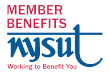|
by Cynthia Eaton — FA Secretary; Professor of English (Eastern Campus); Co-Chair of the College Distance Education Committee
Brightspace Modules—January 2025
I've created two modules for SCCC colleagues to import into their Brightspace class websites, which you can then modify, revise, and adapt to be appropriate for your course.
- Course Syllabus: This module takes the required syllabus template sent by the VPAA office in January 2025, adds some student-friendly sections and language, and breaks up each section of the syllabus into a separate page. This module approach increases the odds of your students actually reading your syllabus because 1) chunked information is easier for them to read and comprehend and 2) more students are accessing our class websites on mobile devices, so shorter pages are easier for them than long pdf or Word files you've uploaded. Of course, you will have to go through about half of the pages—listed below—and revise the information to be pertinent to your course rather than "ABC101: Introduction to College," but then you'll have it ready to copy into future sections with just the updates you normally make from semester to semester.
- NOTE: This is a Brightspace module version of the sample online syllabi that I've posted in the JEDI section of this website. So you can see a Word version of the syllabus and modify as desired before downloading, importing, and editing this module if you'd like.
- Help for Students — This module provides explanations of and links to a wealth of college resources that aim to provide the additional supports that students need to succeed. With 37 pages of information, it lets students know about helpful supports without having the leave the class website (which means you can link them to exactly the page they might need to see), and it is categorized into four sections: help with your classes (academic support); help navigating the college (both in terms of college policies and physical locations); help with your wellness, health & safety; and help with general student life and Campus Activities.
To import either of these into your own Brightspace class websites, you need to complete Steps A and B below.
A) Download the modules from this website:
- Hover over the zip file you want—Syllabus Module (updated January 23, 2025) and/or Help for Students Module—right mouse click, and select Save As
- Save the file (name begins with D2LExport) on your computer.
B) Import the modules into your Brightspace class website:
- Log in to your Brightspace class website.
- Click Course Tools and select Course Admin.
- Click Import/Export/Copy Components.
- Scroll down and click Import Components, then Start.
- Click Upload, navigate to where you saved the zip file, click the filename, then click Open.
- Click Import All Components, and Brightspace will notify you once it has been successfully imported to your Content area.
- Click View Content to access the module so you can revise the pages (instructions in first question in the FAQ).
Then, in the syllabus module, you will need to edit some pages:
- Faculty Info/Contact Professor — Obviously edit your SCCC contact info and update your office hour information (office hours are optional for adjunct colleagues)
- Basic Course Info — Be sure to edit the modality and class meeting times info; this is especially important to list clearly for blended sections so students know they must attend all on-campus sessions (sometimes in blended classes they think they get to choose either the remote or on-campus option). It is very helpful to put your classroom location here but if you do so, do not forget to change that each semester.
- Course Description & Learning Outcomes — The course description must be pasted directly from the college approved website; the same is true for the learning outcomes but you may add your own measurable learning outcomes to the bottom of the list if you wish
- Materials, Resources, Texts — Edit as appropriate, indicate all necessary information if using an OER textbook, and notify students if books are available in the SCCC bookstore
- Our Class Website and Required Technologies — If your students need to use other technologies or a publisher website, be sure to add that information here so they know what to expect; also delete the sections on online proctoring and TurnItIn submissions if not applicable
- Weekly Schedule — This is presented as a table since that is what's distributed by the VPAA in the syllabus template for all classes. For ADA compliance, however, it is advisable to avoid using tables. Personally, I present my class schedule as a list with a bulleted list of what to read, what to do, and what to write/complete/submit below each class meeting or due date. For example:
due Monday, May 1
· Read "Beg Borrow Steal" by Maurice Carlos Ruffin
· Write and submit your lit journal entry using the provided prompts
· Respond to two classmates' lit journals using the 3CQ model
- Evaluation of Student Performance and Grading Rubric — You must include how all your assignments will be weighted as well as the college grading system, but you can delete the section on process and product if not applicable
- Attendance Policy — You must keep the college attendance policy and religious observation policy, but all sections are required to also have their own class attendance policy that is appropriate, obviously, for your class modality. If teaching a fully asynchronous online class, tell students how you measure attendance (e.g., based on assignment submission) each week. In a blended class, you must tell students your policy for attendance in both the remote and on-campus sections. In real-time and combined online classes, you must tell students how you measure attendance (e.g., active participation verbally or via chat or your Zoom polls during the class Zoom sessions). Students need to know the repercussions for absences and, if appropriate, lateness.
Feel free to email me if you have any questions about accessing the modules: cynthia@fascc.org. For help using Brightspace, contact the Center for Teaching and Learning and/or reach out to the SUNY Help Desk toll free at 844-OPEN-SUN (that's Open SUNY without the Y) or 844-673-6786.
Brightspace Basics—Summer 2022
Here are a few files I've created or share from D2L to help you navigate Brightspace. Don't forget this important file: Access Assistance (including SUNY Help Desk).
|
Posting Course Materials for Students
|
Setting Up Ways for Students to Submit Assignments
|
Communicating with Students
|
|
|
|
|
WORD Articles on Distance Ed Issues
In the FA we also regularly publish articles in The WORD with information and advice about distance education, including the following:
|